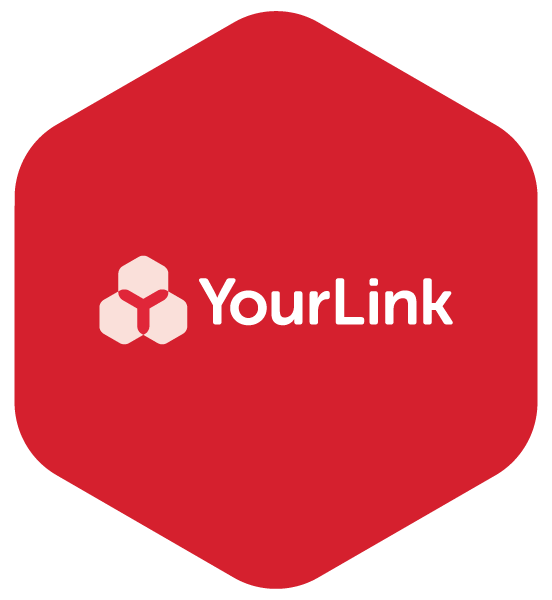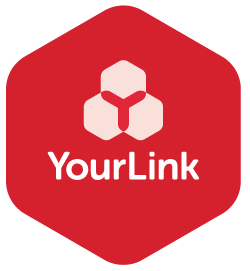7 quick tips for helping Seniors to Zoom
Over the last six months we’ve seen so much of our daily lives move online and Zoom has become a conferencing platform of choice for many. But for absolute beginners to iPads, devices, and video calling - it can be an intimidating experience. In running digital training programs online, we help others to overcome these fears and here are just a few starting tips that might help make that first experience a little easier for you or your older loved ones.
1. Explaining Zoom and the importance of the unique meeting links
Before the restrictions of COVID-19, we would freely go to different locations for different events and activities. For Seniors, that might have been a Monday social group meet up, an exercise class on a Tuesday, and Thursday a game of Mahjong. For online meet ups, explain that each Zoom activity they plan to attend will have its own unique link / address in the same way each activity would have it’s own location. Explain how, as attendees, they need to ensure they get the new and correct meeting link each time (if it is not a recurring meeting).
2. Depending on the device, Zoom can look different
As a meeting host, facilitator or coordinator, it’s important to understand that the Zoom experience may look different based on the type of device the attendee is using. For example the location of the mute and video (camera) options are at the bottom of the computer screen but at the top on an iPad. Help attendees to understand this and where these functions are for them.
3. How to set up the meeting
When setting up your own Zoom meeting as a host, where you wish for those you’re inviting to be able to talk to you and interact, turn off the meeting setting that says ‘Mute upon Entry’. Another setting to change is the audio to be only ‘Computer Audio’. This means that when someone joins the meeting, they should have only one option that indicates ‘Internet’ or ‘Computer Audio’. This is important because it means everyone will participate through the device and not need an external phone number.
4. The Brady Bunch - get the best interaction through Gallery view
If there are several people joining a Zoom call, teach attendees early on how to change the view to Gallery view as soon as they enter the link so that they can see other people they are meeting with and enjoy a richer experience. It’s worth noting that people are not viewed in the same order on each participant's screen.
5. Provide plenty of opportunity to practice
Particularly in the early stages of someone’s Zoom experience, allow plenty of time to practice muting and unmuting, as well as practicing turning the video camera on and off. The ‘Switch Camera’ button is located close to the ‘Gallery View’ button on the iPad and is often tapped on accidentally, so practice this as well. Ensure the individual understands where the camera is in their device and how to position it so that you can see them. While it may be slow at the beginning, you are giving skills and experience that translates to other online video platforms such as FaceTime, Facebook Video calling and Whatsapp.
6. A phone call before will help them prepare
When individuals are new to using Zoom and may not have great experience with using devices, a phone call prior to the event to talk them through how to find the Zoom link and join the meeting can go a long way.
7. What to do when someone presses the ‘Home’ button while on a Zoom
Someone may accidentally or intentionally press the ‘Home’ button on the iPad or smart device and they will no longer be able to see the meeting. To help them get back to the Zoom meeting, guide them to find the Zoom app and to press on it again, it will open up in the Zoom meeting they were in..
What other tips would you add for a Zoom learner? Feel free to share this on if it can helps others.